by Rachel Garza
WhatsApp is one of the most efficient platforms for communication. It has an extraordinarily simple UI as well as features to enable its maximum use. Over the world, there are millions to billions of people who have a WhatsApp account. Each one of these people will have something to say about the social platform, especially on how it has helped them. Some use it for personal communication while others use it for business. However, the exciting thing about the app, which is owned by Facebook's Founder, Mark Zuckerberg, is that there are tricks on it.
WhatsApp has various kinds of tricks that are useful to anyone ready to use them. Most times, the essence of these tricks is to make chatting experience better or enhance privacy when online. There are even third-party applications that would be useful in the process to unlock hidden features. Whatever it is, this article will be showing you the 11 Best WhatsApp Tricks to try out on devices. Hopefully, they will help you in the long run.
Contents
On your WhatsApp-registered device, try out the following tricks and see what happens.
One of the things you could do on WhatsApp is customizing a text to whatever you want - Bold, Italicize, or Strikethrough. Most times, you need to bold a text to emphasize its importance. Use (*) before and after the word or sentence.
Also, the font could be changed to italic in your messages. All you just need to do is use (_) before the word as well as after. If you ever feel the need to cancel a word from a sentence, the strikethrough symbol (~) before and after the word works.
For example: * Bold *, _ Italicize _ ~ Strikethrough~

Sometimes, some messages could be so important to you that you wouldn't want to lose them. Having the message on your phone even when your chats get deleted only requires you to do one thing - star the message. It would interest you to know that you could star more than one message. There is no limit.
So, whatever the message in the conversation (s) is/are, tap and hold for a few seconds. A list of options on what to do with the message comes on; click on "star." The action follows a mini-star icon on the message in the conversation.
Also, to check a list of your starred messages, click on the right-hand three-dot icon on your WhatsApp. There, you would see "Starred messages."

Are running low on data for a WhatsApp Call? There is a straightforward trick that could help you reduce the amount of data consumed during a call, even when they consume a lot on a regular day. All you need to do is enable the "Low Data Usage" feature on your WhatsApp.
On the three-dots icon, click on the app settings. Then, find the "Data and Storage Usage" option on the menu. Click on this option, and at the bottom, you will find "Call Settings" ; enable the feature if you haven't. Once you are done, you can now start making calls at a low cost.

How would you feel about getting a report on your account? Just like Facebook, Instagram, and other social platforms, WhatsApp allows you to get a ZIP File stating the report of your account. Now, the content of this file is mostly your display picture and agreement to Facebook data policy, as well as groups you joined. None of your messages will be in the file because the privacy policy covers that. This report gets to you in 2 to 3 days.
On how to get account information and report, all you need to do is click on the three-dot icon and tap on "Settings." Then, tap on "Account" and find the option that says "Request Account Info." The process is simple and straightforward.

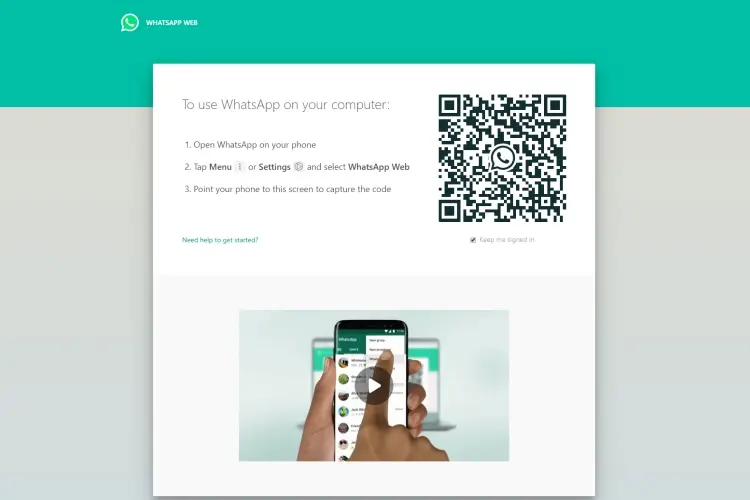
If you don't know, well, you could use WhatsApp on your browser without downloading the application. The result is pretty much the same thing, but it is still a trick to consider. In 2015, WhatsApp created a browser-based system where you could chat with friends from your desktop computer as an alternative to your phone.
On your browser, visit the web address. A page comes on where you have to scan a QR Code. On your phone, click on "WhatsApp web" from the three-dot icon to get a QR Code. After scanning, your WhatsApp account opens on your desktop PC for use.
When you just open a WhatsApp account, there are likely chances that some features would be enabled. For instance, the media settings would have been enabled to download all media files sent from groups or personal conversations. This action could make you run low on data and space if you don't intend to. Therefore, what you need to do is change settings for media, and you have control over what to download and what not to.
On how to change settings for media, go to app settings and click on "Data and Storage Usage." Afterward, go to the "Media Auto-download" section and adjust settings to preferences.
For some reason, you may not want the other person you are chatting with know that you have read their messages. What you need to do is change the settings that identify it has been read - blue tick. The Read Receipt is the feature responsible for that, and it could be disabled from the app settings.
Click on settings and go to "Account." From the menu, choose the "Privacy" option, and you can turn off Read Receipts. You would notice the blue tick won't exist in further texts. Also, you could choose to change your Last Seen status from the first option in this section of the application.

This trick is only accessible to iOS WhatsApp users. Here, you can personalize the date in your WhatsApp chat in your calendar. Often, this trick has been used by business people, and it has proven effective. All you need to do is simple and straightforward.
In your conversation, tap and hold the date in which a message was sent. You are asked if you want to allow or not. Click on "Ok." What happens after is that your device automatically adds an event to that date in your calendar. Personalize Date feature is currently available to iPhone, iPad, but in the coming years, it should be open to Android users.
Not many people know this, but there is a trick to check who chats with you the most. This trick shows you who has the highest chat and the total data storage from such a person. There is no specific reason to use this feature, except that it is fun - sometimes, best friend reasons.
What you should do to check is click on the three-dot icon, and then on settings. Proceed by clicking "Data and Storage Usage" from the list. On the usage section, click on "Storage Usage." This feature calculates the number of people you recently chatted with and the data storage consumed.
Different things could put you in a WhatsApp Group - for instance, business, friendships, family, meetings, and so on. The significant thing is: you are in a conversation with several other people apart from you. On some occasions, you may want to discuss something about what another person said or texted. At that point, the WhatsApp group isn't the best choice, and calling the person's attention to that exact text would need a trick.
Well, what you need to do is send a reply to the person privately with the message. Hold the person's message in the group and choose "Reply Privately" from the list of options. It is quite easy and straightforward to do.
While all of these tricks are directed towards making you have a seamless experience using WhatsApp, there is one for your contacts. Here, you can customize notifications for selected contacts. The notifications vary depending on what you set it to do.
What you have to do is click on a conversation with that particular person (could be friends or business partners). Go to the details of their account. There, you will see "Custom Notifications." Click on the option and enable the feature. There is a list of things you would be able to do afterward, such as change message and call notifications.
There is no limit to the number of tricks you can discover on WhatsApp - what makes it a trick is the fact that you haven't used it before. The application is broad, so that allows you to explore and see what you haven't done in a while.

About Rachel Garza
Rachel Garza is a passionate writer with a deep fascination for technology and science. Born and raised in an intellectually stimulating environment, she developed an early interest in exploring the latest advancements and breakthroughs in these fields. Rachel's love for writing and her insatiable curiosity led her to pursue a career as a tech and science writer.
 |
 |
 |
 |